Mac OS X users often don't realize that high-quality Windows remote desktop connection tools are available to them, directly from Microsoft.
The best option for Mac users is to download the official Microsoft RDC for Mac application. We have mirrored it here for convenience:*****Mac RDP Downloads
Alternatively, there is a newer**********of Microsoft RDC for OS X, though it must be downloaded directly from the OS X App Store.We also recommend the open-source application*****CoRD*****for*****OS X, which can be downloaded from*****here*****(Sourceforge).
We think*****CoRD*****is the best*****RDP client for Mac OS X, but in the info below we will demonstrate a connection to a Windows VPS using the Microsoft RDC app.
Whichever client you choose, the connection process will be similar. Open RDC and enter the IP Address of your Windows VPS, or other RDP server, when prompted for ‘Computer’:
At the next prompt, enter your server login information. The username is often “Administrator”, and you can leave the ‘Domain’ field empty in most cases.
You might see a warning like the one below, “The server name on the certificate is incorrect.”*****This is OK, and usually means that you are connecting directly to the virtual server’s*****IP address (rather than hostname), or your local computer does not have the remote certificate downloaded (not required). It’s OK to continue.
That’s it! Now you should see the desktop of your remote virtual server:
Use the same steps above to connect with RDP to Windows 2012 VPS, Windows 2008 VPS, and Windows 2003 VPS systems, or other Windows Servers.
We hope this guide has been useful. If you have any questions about connecting to a Windows Server or PC from Mac OS X, please post or PM me here. Instructions and links archived on our Hosting Blog.



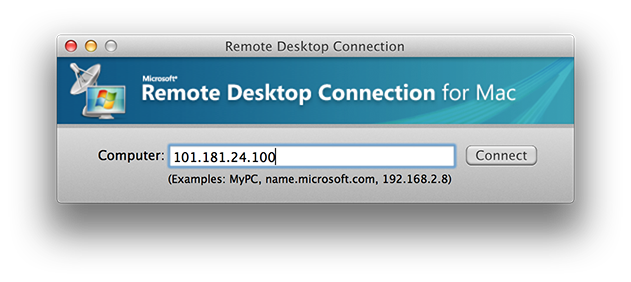
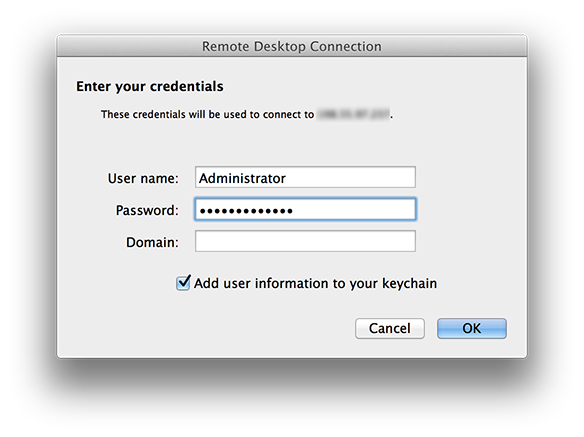
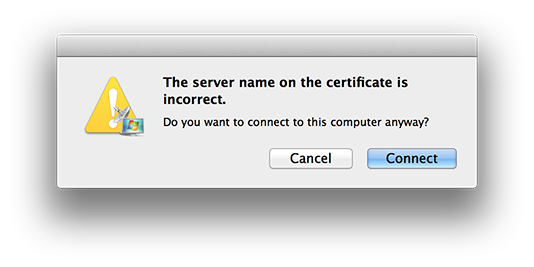
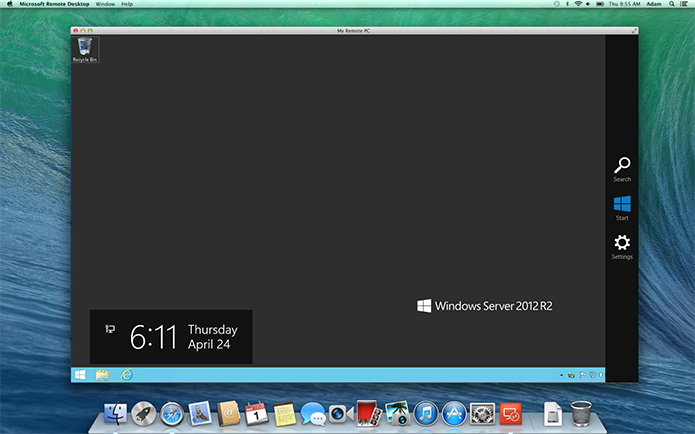

 Reply With Quote
Reply With Quote